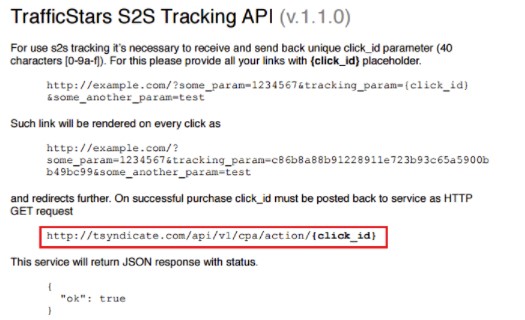TrafficStars Review: Premium Ad Network
Last updated on October 4, 2023 by Francisco Guerreiro 11 min readTable of Contents
ToggleTrafficStars is one of the greatest ad networks in the world with 7+ billion which means you can’t possibly miss this TrafficStars review!
Introduction
This TrafficStars review was created by two amazing Mobidea Crew members and it’s really gonna help you earn money on this ad network!
Have you been thinking about how to make it rain in the adult arena in such a competitive affiliate marketing world?
Then you’ve gotta start reading our ad network reviews to make sure you’ve got the info you need.
Today, we’re gonna carry on with our ad network review series!
Ready to get started?
Let’s jump right into this amazing TrafficStars review!
In this article, we’re gonna tell you about the general features and types of traffic you can find on TrafficStars.
Plus: We’ll teach you how to launch a campaign, as well as review the reporting and optimization tools of TrafficStars.
After reading this review, you should have a good understanding of what the platform is all about and will be ready to get things started.
So, let’s begin!
TrafficStars Review: Overview & Features
TrafficStars is a premium self-serve ad network with high-quality adult traffic.
And guess what?
TrafficStars welcomes individual advertisers!
The approval of individual advertiser accounts follows the same process as the one for Company accounts:
All applications are gonna be carefully screened.
Moreover, the account approval process is handled on a case-by-case basis and might also include a request for documents or some references from other networks.
The account managers will help you figure out which are the ad network’s top segments and ad spots, provide you with the bid estimates you need to be successful, and can give you many other useful hints and tips.
In fact, you should always talk to your account manager to get the freshest numbers before launching a campaign.
Why?
Because the ad network’s traffic estimator is inaccurate, to say the least!
TrafficStars supports multiple ad formats including numerous banner formats, push ads, popunders, and native ads, video pre-roll, video IM slider, video X pre-roll, full-page interstitial ads, and in-page push notification ads – with more than 5000 ad spots across all formats.
It’s worth noting that a higher number of premium sites also means tough restrictions on banners.
For example, many of the top premium spots (e.g. several ad spots on xHamster) don’t allow any fake players or text buttons.
This is where you should really be in sync with your account manager so you can get useful traffic insights!
TrafficStars offers high-quality worldwide traffic, with an awesome concentration of high volumes, especially in tier 1 GEOs.
Even so, you can also get a high volume of premium ad inventory from other classic low-payout GEOs such as India, Brazil, or Thailand.
Want even more info?
TrafficStars has updated their campaign editorial process to help advertisers check when the type of creatives submitted may result in traffic limitations.
While it’s rare for campaigns or creatives to be rejected they can be flagged according to their content and matched with specific traffic sources that actually allow these types of content.
Flagged ads will automatically perform on any targeted ad spots which have authorized these flags.
In cases where the ad spot has blocked a certain flag, any creatives with that flag will not be shown.
In addition, advertisers can also see which flags have been applied to each of their creatives.
You can see how these flags limit your traffic by checking the flag icon on the “Campaign Edit” page.
If no flag icon is shown, then creative isn’t being blocked by any of the targeted traffic sources.
So let’s get down to business and dive into the campaign creation process.
Campaign Creation & Tracking
The campaign creation process is easy-to-use and hyper intuitive.
This simple interface helps you to get organized, and monetize traffic faster.
Settings
Select your campaign’s general features:
Campaign name, Categories (to start, we recommend you select “All”), Ad format, Country and Ad Group (to organize your campaigns.)
Targeting
This option offers all the features you need to get to create a targeted media buying campaign.
The complete targeting options available are:
- GEO
- Region
- Category
- Keywords
- Language
- Device
- Operating Systems
- Browsers
- Carriers
- IP ranges
- Dayparting
- Scheduling
- Frequency capping
- Retargeting
- Collect users
- Lookalike Targeting
You’ll see that TrafficStars includes retargeting as a targeting option.
So what’s that all about?
TrafficStars has a powerful retargeting tool.
You can use it for positive and negative retargeting.
You can also select the advanced retargeting setting, which they call “dynamic retargeting.”
What happens with dynamic retargeting?
Dynamic retargeting allows you to retarget users of a specific age range or those who have subscribed to a product showcasing a certain value.
You can define these values in your user collection, then add the retargeting pixel to your landing page to start collecting users.
In this way, advertisers can set up their own parameters to retarget specific events on their landers.
Read the instructions on how to launch retargeting campaigns at TrafficStars in their FAQ.
The possibilities are endless!
What is a Lookalike audience?
A Lookalike Audience is a way to reach new people who are likely to be interested in your business because they’re similar to your best existing customers.
An algorithm analyses your campaign’s performance and identifies prospering ad spots. These are then used as an example for finding new ad spots, with the same performance potential.
How to launch Lookalike campaigns?
There are two places where you can find and use this feature.
The first option is in your Campaign Listing Page, from where you can create a new, identical clone of the original campaign, with a whitelist of the selected Lookalike audience.
The second place is from the Campaign Edit Page where it allows you to add Lookalike audiences to your already existing campaign, along with the rest of your Whitelisted spots.
Read the full FAQ article on how to launch Lookalike campaigns.
Scheduling
Like other networks, TrafficStars allows dayparting which gives you the chance to schedule the dates you want your campaign to run.
It’s always nice to have these options as not all offers will convert at all times of the day.
Audience
One of the most interesting features of TrafficStars is “Audience” targeting.
You can choose between RON (run-of-network), Prime, or Members Area.
Prime traffic is the cream of the crop and includes the top websites plus the top-performing ad spots!
It’s the best in the market and is well worth testing in your own campaigns.
Don’t hesitate to use it!
Now go ahead and “annoy” your account manager! Ask them for the top bids for the premium spots and the banners compliance restrictions.
Some of those spots will allow you to use a more “aggressive” banner strategy.
In that case, we suggest you create two separate campaigns:
One for the more restricted ad spots, and another for the rest.
You can upload all your creatives on the “Ads” tab.
You’ll also see the options for Members Area traffic.
Here you can find a selection of ad spots with advanced traffic that will convert well for specific offer types.
Once again, make sure you pester your account manager about this to get the best results!
Pricing
TrafficStars has two common pricing models available depending on the ad format selected:
These are CPC and CPM.
You’ll pay a fixed amount for either of these pricing models.
They also have a Dynamic CPM option.
For this, you’ll basically set the maximum bid you’re willing to pay and let the algorithm do the work for you – selecting the lowest possible bid for each individual ad impression.
The Dynamic CPM (DCPM) algorithm is quite complex and it’ll adjust the bid according to the demand for every specific impression in real-time.
This means that the system of TrafficStars checks the top CPM for each individual ad request it receives, while cross-checking all the possible targeting options (ad spot, language, device, OS, browser, carrier, and IP ranges.)
Then it will adjust the campaign’s CPM value accordingly, taking into account the demand at that specific moment.
This means that it’ll effectively allow the advertiser to get the most traffic at the lowest possible price, up to the DCPM bid they set for the campaign.
Finally, the TrafficStars squad has launched a cool Native Ads format, which means they now also work with CPMV.
This means that the advertiser will only pay for impressions viewed.
Note: As an advertiser, you’ll have no info regarding your position while launching the campaign – and not even while running it.
Final tip: Once your campaign has been finely-tuned and is ready to kick off, save the ID and give it to your account manager. That way it will be approved much faster.
And, in case you need to change something, you’re gonna get some honest feedback!
Ads
When uploading your creatives, TrafficStars allows you to use a very interesting built-in “mini” tracking tool, which you can use to improve your ROI.
You can use it to split test your banners with assigned priorities as well as your pre-landers.
This is a super helpful solution, in case you don’t already have an ad tracking service.
Creatives are limited to 20Mb upload and you can use the bulk update tool to make bulk changes to your existing banners.
Tracking
Already using a tracking service?
TrafficStars has preconfigured all the settings for popular traffic sources.
Time-saving, indeed!
In case you don’t use a tracker yet, here’s a quick guide on how to set the postback directly on Mobidea:
On every advertiser’s account in the “Tracking & API” section, you’ll see a short text regarding the link you need to use, just like the one below.
The framed link http://tsyndicate.com/api/v1/cpa/action/{{DATA3}} is the one you paste on the Mobidea Postback setting, just like in the following example.
After you save the changes, don’t forget to add the dynamic parameters you’d like to track in your Smartlink/Offer link.
As an example, we’re gonna track the campaign ID on data1 and the creative ID on track2.
Then, at the end, you’ve gotta add the data3={click_id}, just as shown below:
http://www.videosondemand.eu/?sl=000000-000×0&data1={campaign_id}&data2={creative_id}&data3={click_id}
Reports & Optimization
After successfully launching your campaigns, you’ll want to keep track of their performance.
You can access a full list of all your campaigns on your Dashboard (the blue “Campaign Listing” button) or by clicking the “Advertisers” button on top of your account menu and selecting “Campaign Listing.”
From here, you can check an overview of the stats of all your campaigns for the dates you wish to see.
One flaw of the UX is that you can’t choose to see only a certain campaign “Group” right away.
This means that – if you prefer to categorize all your campaigns by the GEOs you’re running, for example (like we do on Mobidea) – you might wanna make use of the good old search function on your browser (Ctrl + F on a Windows PC) to jump to the GEO you wanna check first.
Apart from this detail, the interface is quite user-friendly with color coding for approved, paused, and rejected campaigns.
In “Actions”, you can move to the stats (the little bar-chart symbol), pause/activate, edit, clone or archive your campaign.
This is easy to navigate and pretty straightforward.
However, we’re not huge fans of the part where you can clone a campaign.
When do you clone a campaign?
When you intend to whitelist some spots of an existing campaign, or if you wanna launch a very similar campaign for a different carrier, for example.
For this purpose, you might want to insert a note on the campaign’s name.
No can do, sir!
Impossible!
Why?
Because the name of a cloned campaign is automatically created by the system and can’t be changed afterward.
Another aspect that should be noted at this point is the specific case in which you choose to edit your campaign and unselect some of the ad spots you were targeting (because they’re highly unprofitable).
What happens, then?
The campaign will be re-submitted for approval, even if you don’t change any banners, etc.
You should definitely give a shout out to your account manager to speed up the process.
This is how you make sure you’re not missing out on valuable traffic.
The provided stats in each campaign are pretty straightforward and the interface is easy to navigate.
You’ve got the option to choose the timeframe you wanna look at and check stats by ad spot, country, creative, site, device type, OS, browser, language, and carrier.
There’s also a cool graph where you can choose which two parameters you wanna see – the standard is impressions and price (total daily cost.)
TrafficStars campaign reports include hourly stats.
Moreover, you can take advantage of the possibility to track earnings and ROI directly on the platform.
In case you’re planning to perform a dayparting, check your tracker or Mobidea’s stats.
Generally, TrafficStars allows you to see useful stats for your campaigns.
However, TrafficStars is all about making several individual premium spots work well.
This means it can be tricky to scale up (as far as volumes are concerned.)
Therefore, you should use an external tracker to dig even deeper into the performance of parameters within the various premium ad spots, and eventually create your whitelists to squeeze your sweet spots for as much money as possible.
TrafficStars Verdict
TrafficStars is definitely an ad network you should add to your list of adult networks.
It offers a very clean, intuitive interface that makes it easy to navigate.
With several well-known premium sites, the ad network offers good quality and great volumes of traffic.
Remember: Individual volumes can change depending on the segment and ad format.
Moreover, the traffic estimator is not always accurate.
Even so, this missing part is more than compensated by the effort of the dedicated account managers, who’ll usually provide all the data you need to make bank.
Because of premium ad spots, banner regulations are a bit tough.
This is where you should connect with your account manager to come up with solutions.
You can also think about launching several campaigns in one segment, depending on the individual restrictions of the premium spots.
With TrafficStars, scaling up can be a bit tricky, since the performances among the available premium spots seem to vary a lot.
This means it’s all about finding as many gold mines of untapped traffic sources as possible and squeezing them as much as you can by working on banners, operating systems, etc.
Believe us: There are ways to find those sweet spots and TrafficStars has got a whole lotta cash just waiting to be grabbed!
TrafficStars: Offers & Verticals
- Ad Types: Banners, Push and In-Page Push Ads, Popunders, Native ads, Video pre-roll, Video IM slider, Video X pre-roll, Full-page Interstitial Ads.
- Cost Model(s): CPM, CPC, Dynamic CPM, and CPMV
- Type of Traffic: Adult
TrafficStars: Payment & Investment
- Minimum Deposit: 100$
- Payment Methods: PayPal, Paxum, Wire Transfer, Visa, American Express, Discover, Mastercard, JCB, MIR, UnionPay
TrafficStars: Support
- Personal Account Manager: yes
- Support Response Speed: reply within 24 hours
- Support Rating: perfect support!
- Contact Methods: email or online helpdesk
- Contact: support@trafficstars.com

Francisco Guerreiro
Networks Account Manager
Francisco is a Portuguese swimmer who also happens to love the beautiful - yet challenging - art of media buying. He's super clever, analyzes data like the best of them, and is currently part of the Networks Team. He spends a lot of time creating the best articles possible for you to enjoy so pay attention and dive into one of his precious content gems right now!
ExoClick is one of the top adult ad networks where you can get awesome traffic! Read our ExoClick review and find out why!
This fantastic PropellerAds review is gonna show you how to explore a network that's remarkably famous for its pop traffic!
This PopCash Review will allow you to learn how to setup a campaign on PopCash like a true media buying master professional!